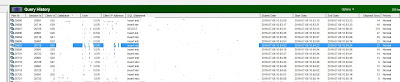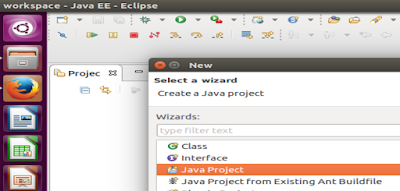Saturday, July 30, 2016
Table creation, File Loading in Hive
Employee table creation in Hive
Thats it... Table creation and data load is completed :)
create table if not exists employee1 ( eid int, name string,
salary string, destination string)
comment 'Employee
details'
row format delimited
fields terminated by '\t'
lines terminated by
'\n'
stored as
textfile;
Now, to load
data into this table, prepare a tab delimited data file and place it into anywhere
in the local directory
Load the emp.txt into employee1 table
Load data
local inpath ‘/tmp/emp.txt’ into table employee1;
Thats it... Table creation and data load is completed :)
Hortonworks Sandbox for Hadoop
Download Hortonworks Sandbox setup for hadoop from here
We can be able to use Hortonworks sandbox either with Virtual Box or with VMware.
How to Use:
step-1: download virtual box and install it in windows
Step-2: download sandbox setup from the above link
Step-3: Now connect to virtual box and open the sandbox setup
step-5: Accessing Ambari using http://127.0.0.1:8080/
Step-7: Starting HIVE
We can be able to use Hortonworks sandbox either with Virtual Box or with VMware.
How to Use:
step-1: download virtual box and install it in windows
Step-2: download sandbox setup from the above link
Step-3: Now connect to virtual box and open the sandbox setup
Step-4: Once the Hadoop application is started, we can access hadoop components using http://127.0.0.1:8888/ url.
step-5: Accessing Ambari using http://127.0.0.1:8080/
step-6: To run the shell from browser -> http://127.0.0.1:4200/
Login with user as root
Step-7: Starting HIVE
Thursday, July 21, 2016
IDE - Aginity Workbench for Hadoop (Hive) Windows
IDE - Aginity Workbench for Hadoop (Hive) Windows
Download the software from here
Now, double click on AginityHadoopWorkbenchSetupx64 to start with the IDE installation.
Download the software from here
Now, double click on AginityHadoopWorkbenchSetupx64 to start with the IDE installation.
Sunday, July 10, 2016
Monday, July 4, 2016
Installing Eclipse EE in UBUNTU
Follow below steps to install Eclipse EE IDE tool in Ubuntu.
Download Eclipse IDE software from here
Download Eclipse and extract the zipped file.
Download Eclipse IDE software from here
Click on the Icon highlighted in above image to start Eclipse Installation.
Installation Completed. Now lets launch the Eclipse and do a HelloWorld Test
Create a Java Project
Create a HelloWorld Java Class
Hurray.. Testing and Installation is completed :) :) :)
Subscribe to:
Comments (Atom)